In today's fast-paced digital world, sending automated emails has become a crucial tool for enhancing productivity and maintaining consistent communication. Whether you're managing a business, organizing events, or simply trying to keep up with personal correspondence, automating your emails can save time and ensure that no important message is missed. Microsoft Outlook, one of the most popular email clients, offers robust features to help you automate your emails effectively. In this guide, we will explore how to send automated emails in Outlook, covering various techniques and best practices.
Why Send Automate Emails in Outlook?
Before diving into the how-tos, it's important to understand why sending automated emails in Outlook is beneficial. Automation can help streamline communication, ensuring timely responses and follow-ups. This is particularly useful for repetitive tasks like sending meeting reminders, follow-up emails, and newsletters. By leveraging Outlook's automation capabilities, you can focus on more strategic tasks while maintaining efficient communication channels.
Setting Up Automated Emails in Outlook
To send automated emails in Outlook, you need to utilize several features, including rules, templates, and third-party integrations. Let's start with the basics.
Creating Email Templates
Email templates are pre-written messages that you can reuse for common types of communication. They are the foundation for automating emails because they save you from writing the same message multiple times.
- Open Outlook and create a new email.
- Compose your email, including the subject and body.
- Save the email as a template: Click on "File," then "Save As," and choose "Outlook Template" from the dropdown menu.
With your template ready, you can now move on to setting up rules to send automated emails.
Using Rules to Send Automated Emails
Outlook rules allow you to automate actions based on specific criteria. Here’s how you can create a rule to send automated emails:
- Go to the "File" tab and select "Manage Rules & Alerts."
- Click on "New Rule."
- Choose "Apply rule on messages I receive" or "Apply rule on messages I send," depending on your needs.
- Set the conditions that will trigger the rule (e.g., specific words in the subject line or from certain senders).
- Select the action "Reply using a specific template."
- Browse and select the template you saved earlier.
- Finish the setup by naming the rule and reviewing the settings.
Scheduling Emails with Delay Delivery
Sometimes, you might want to send automated emails at a specific time. Outlook's delay delivery feature is perfect for this purpose.
- Compose a new email.
- Click on "Options" in the ribbon.
- Select "Delay Delivery."
- Set the date and time you want the email to be sent.
- Close the Delay Delivery window and send the email.
The email will stay in your Outbox until the specified time.
Using Third-Party Tools
For more advanced automation needs, you can integrate third-party tools with Outlook. Tools like Zapier and Microsoft Power Automate (formerly known as Microsoft Flow) can connect Outlook with other applications, creating complex workflows.
- Sign up for a third-party automation service.
- Create a new workflow or Zap (if using Zapier).
- Choose Outlook as the trigger app and set the conditions.
- Define the actions that will follow, such as sending an email, creating a calendar event, or updating a spreadsheet.
- Test and activate the workflow.
These tools offer greater flexibility and can automate more complex tasks than Outlook’s built-in features.
Best Practices for Sending Automated Emails in Outlook
Automating emails can significantly enhance productivity, but it's important to follow best practices to ensure that your automated emails are effective and professional.
Personalize Your Emails
Even though automated, your emails should still feel personal. Use placeholders for names and other personal details that can be automatically filled in when the email is sent. This makes the recipient feel valued and increases engagement.
Test Your Automation
Before fully deploying your automated email system, test it thoroughly. Send test emails to yourself or a colleague to ensure that the templates, rules, and timing work as expected. This helps catch any errors or inconsistencies.
Monitor and Adjust
Once your automated emails are up and running, monitor their performance. Pay attention to metrics like open rates, click-through rates, and responses. Use this data to refine your templates and automation rules for better results.
Respect Privacy and Compliance
Ensure that your automated emails comply with privacy laws and regulations, such as GDPR or CAN-SPAM. Always provide recipients with an option to unsubscribe or opt-out of automated emails.
Advanced Automation Techniques
For those looking to take email automation in Outlook to the next level, there are several advanced techniques to consider.
Dynamic Content in Templates
Using dynamic content allows you to tailor your emails to different segments of your audience without creating separate templates for each one. Tools like Microsoft Power Automate can help pull data from other sources and customize your email content accordingly.
Automated Follow-Ups
Set up rules to send follow-up emails if there’s no response within a certain timeframe. This is particularly useful for sales and customer service scenarios where timely follow-ups can make a significant difference.
Integrating with CRM Systems
If you’re using a Customer Relationship Management (CRM) system, integrate it with Outlook to automate emails based on customer interactions. For example, sending a welcome email when a new contact is added or a thank-you email after a purchase.
Common Challenges and How to Overcome Them
While sending automated emails in Outlook is powerful, you might encounter some challenges. Here are common issues and solutions:
Emails Going to Spam
Automated emails can sometimes be flagged as spam. To avoid this, ensure your email content is relevant, avoid spammy language, and include clear contact information. Regularly update your email list to remove inactive addresses.
Managing Large Email Lists
Handling large email lists can be challenging. Segment your list based on criteria like engagement levels or demographics to send more targeted and relevant emails. Use Outlook’s categories and flags to manage and track your contacts effectively.
Ensuring Deliverability
High deliverability rates are crucial for successful email automation. Use a reputable email service provider (ESP) for large-scale campaigns and monitor your sender reputation. Regularly clean your email list to remove invalid addresses.
Future Trends in Email Automation
The field of email automation is continuously evolving. Here are some trends to watch out for:
AI and Machine Learning
Artificial Intelligence (AI) and machine learning are transforming email automation. These technologies can help personalize emails based on recipient behavior and preferences, predict the best times to send emails, and even draft emails for you.
Enhanced Personalization
As consumers expect more personalized communication, email automation will increasingly leverage data to create highly targeted and relevant content. Dynamic content, personalized subject lines, and tailored offers will become standard.
Integration with Other Communication Channels
Email automation will become more integrated with other communication channels like SMS, social media, and chat apps. This multi-channel approach ensures consistent and timely communication across different platforms.
Increased Focus on Privacy
With growing concerns about data privacy, email automation tools will need to prioritize compliance with privacy regulations. Expect to see more features focused on securing data and managing consent.
In Summary
Sending automated emails in Outlook is a powerful way to enhance your productivity and ensure consistent communication. By using templates, rules, delay delivery, and integrating with third-party tools, you can automate a wide range of email tasks. Remember to follow best practices, personalize your emails, and monitor performance to get the most out of your email automation efforts.
As you become more comfortable with these techniques, you’ll find that automating your emails in Outlook can save you time, reduce errors, and help you maintain better relationships with your contacts. Embrace the power of automation and take your email communication to the next level.
Remember, use Opps.ai for your cold email efforts! Just click the image below to sign-up!
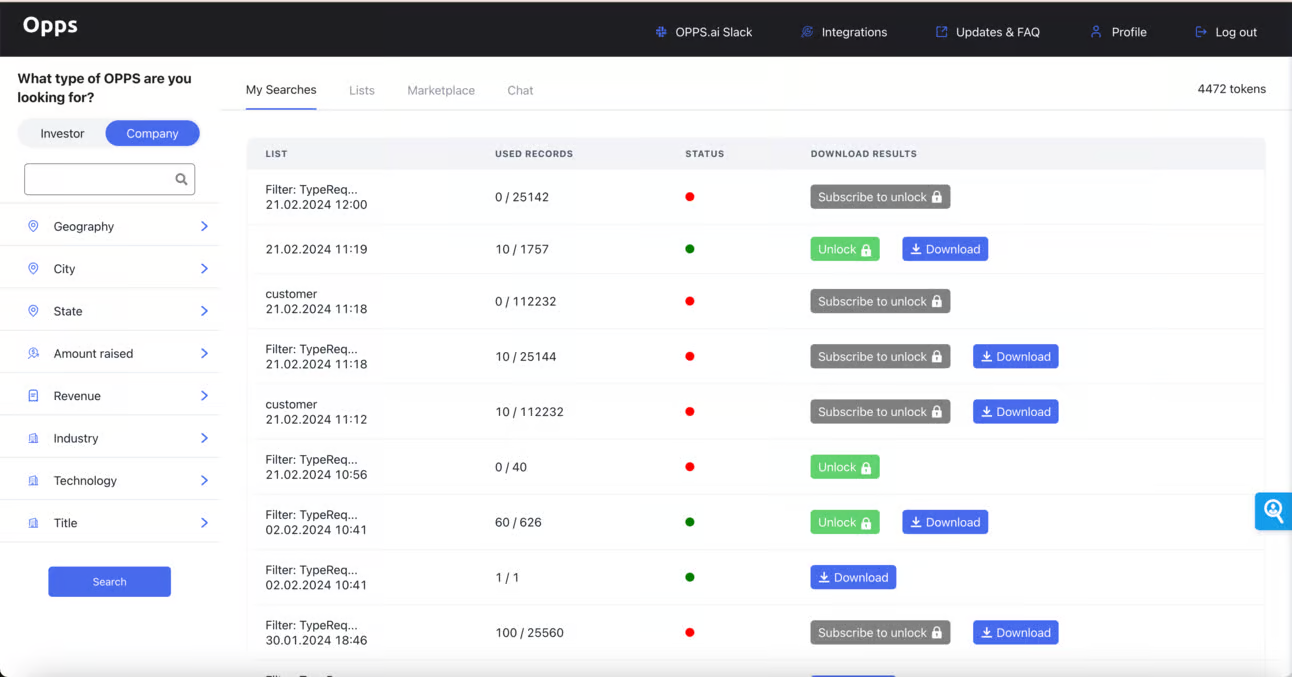


.jpg)
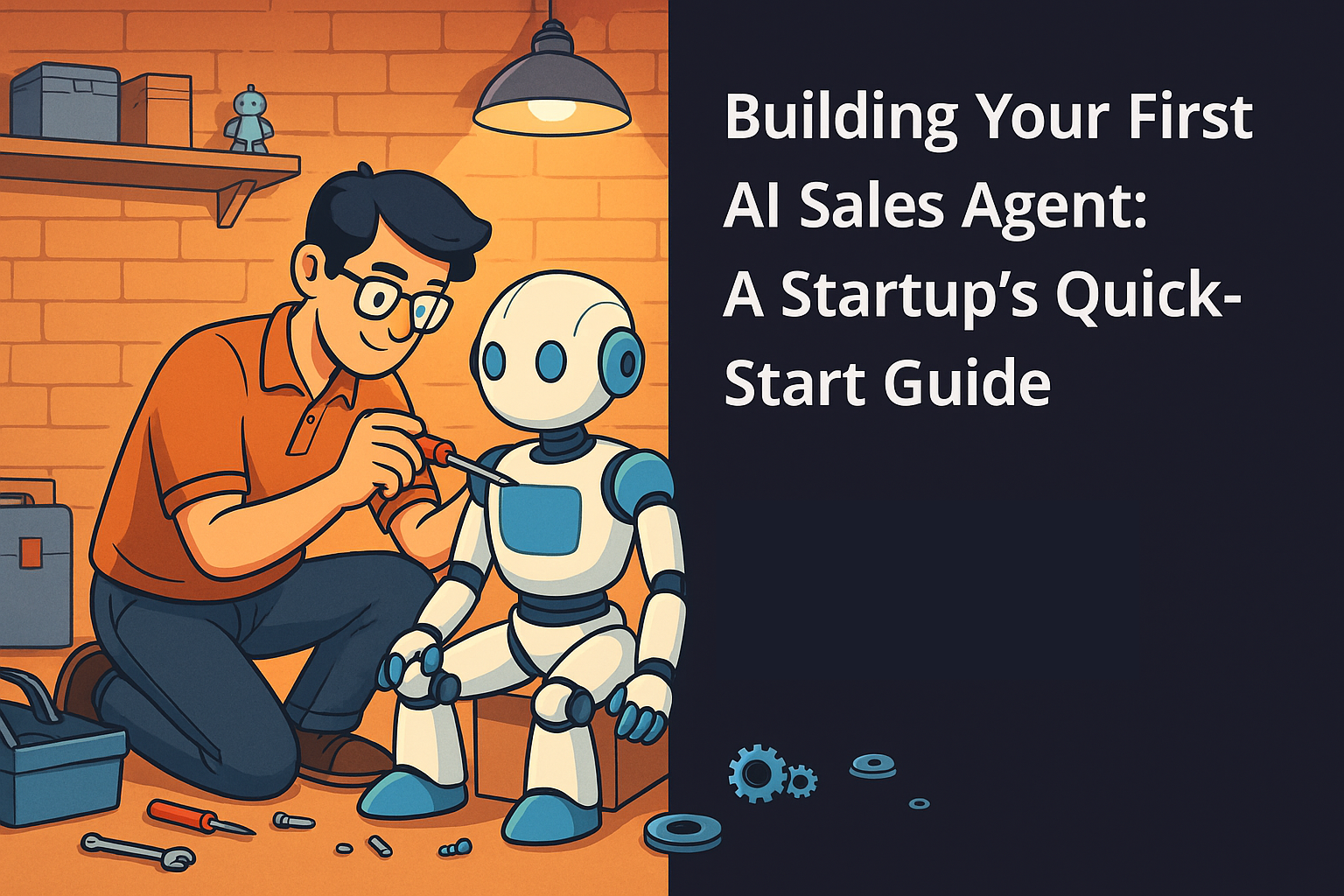
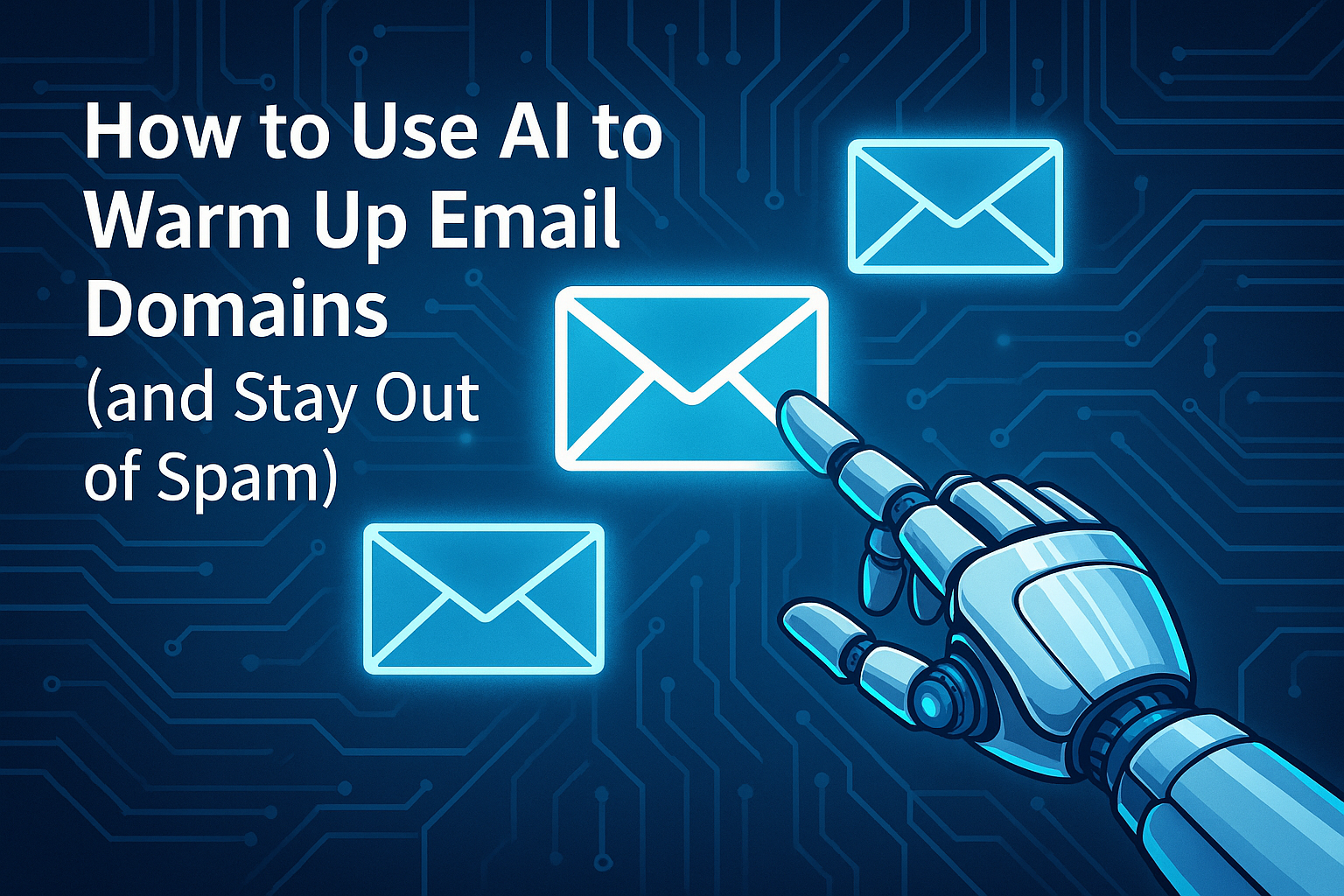
.svg)